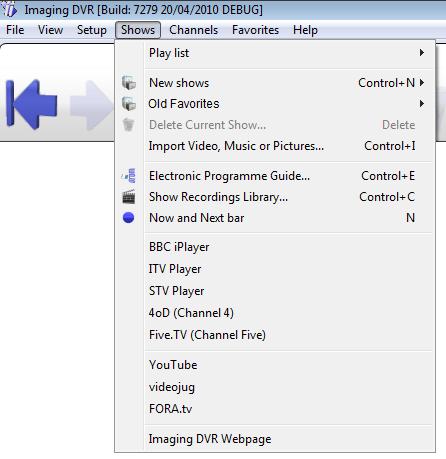Setting Recordings using the New Electronic Programme Guide (EPG) |
|
It's very easy to set recordings on the EPG. When programmes are set to record, the background changes colour and a red circle appears beside the programme name. Other shows that cannot now be recorded are greyed out. 1 Play TV for a minute or two to allow time for the EPG information to be loaded from the programme information. 2 Click Or On your remote, select EPG. Or Top menu > Shows then from the drop down list select New Electronic Programme Guide Grid Window.
Or enter Ctrl+E on the computer keyboard. 3 Record a programme
|
Imaging PVR informationWhat does Imaging PVR look like? Where do I store the TV recordings? Recording> Set recordings on the Programme Guide (EPG) How to set instant record on your TV How to set a timed recording on TV Frequently asked questions about recording FeaturesWatch TV while surfing the web What is Picture in Picture? (PIP) What is Picture in Graphics? (PIG) How to play a DVD on your computer Frequently asked questions about Imaging PVR More user informationGeneral
|
Resources |
PVR - Personal Video Recorder |
Use your computer instead of a TV box |
|||
|
|
|
||||
|
What are Freeview multiplexes?
|
|||||
Copyright Imaging Intelligence 2013. All rights reserved.
Registered office: Imaging Intelligence Ltd, 27(9) Wardlaw Place, Edinburgh. EH11 1UG. UK.
Registered in Scotland. Company registration number SC266176. Established April, 2004.
Top of page Suggestions / Bug report